How to Play Android Games on PC
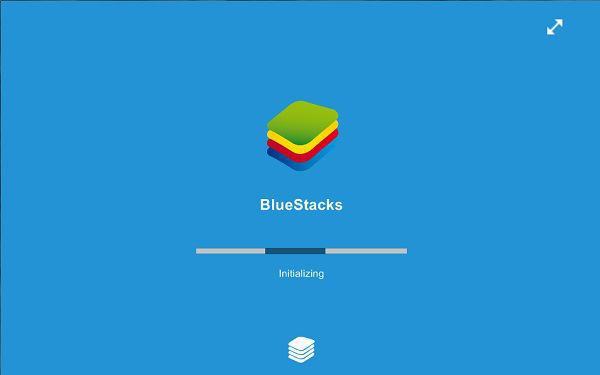
BlueStacks is probably the first emulator you can think of when you want to enjoy Android games on your Windows PC or laptop. But do you know how to use the program to do so? Fret not as we’re going to tell you how to play Android games on PC using BlueStacks. Read on to know more.
Android has become very popular Operating System (OS) in smartphones due to the availability of billions of apps and games on the Play Store. However, there are many individual gaming freaks who just want to enjoy Android games on their PC.
No matter how cool and interesting these games may feel on an Android device, an avid gamer would always love the freedom to play them on a bigger screen using real keyboards. And it’s no mystery that PCs can run Android apps and games, as emulators have been around for several years now. So in today’s technological era, you can easily play Android games on PC with BlueStacks. Here’s how to do so:
Play Android games on PC using BlueStacks
Step 1: Download and Install BlueStacks

First of all, copy and paste this link on your browser: https://www.softwarevilla.com/download/bluestacks-app-player to download BlueStacks App Player for Windows. A download window will arise. Click on the green download button and the setup file will automatically get saved on your PC.
Open the file and install BlueStacks Player for Windows. Wait for some time until the installation is complete.
Check this also: How to Enable Night Light in Windows 10
Step 2: Search For a Game

Once you have successfully installed the app, open it and find the magnifying glassicon. Click on it and search for the game you want to play.
Alternatively, you can search using Google Play Game Library to play Android games on PC using BlueStacks. Just click on the Find button and download your desired game.
Step 3: Install a Game

After you find the game you want to play, simply install it. Now you can run Android apps on PC. The best part is that you can even update every specific app which you have installed. Plus, you don’t have to define an installation path. All your apps will be installed in the BlueStacks folder.
Step 4: Running a Game on Your PC

Now, click on the My Apps tab to play Android games on PC using BlueStacks.

Once you have successfully installed the app, open it and find the magnifying glassicon. Click on it and search for the game you want to play.
Alternatively, you can search using Google Play Game Library to play Android games on PC using BlueStacks. Just click on the Find button and download your desired game.
Step 3: Install a Game

After you find the game you want to play, simply install it. Now you can run Android apps on PC. The best part is that you can even update every specific app which you have installed. Plus, you don’t have to define an installation path. All your apps will be installed in the BlueStacks folder.
Step 4: Running a Game on Your PC

Now, click on the My Apps tab to play Android games on PC using BlueStacks.


Comments
Post a Comment